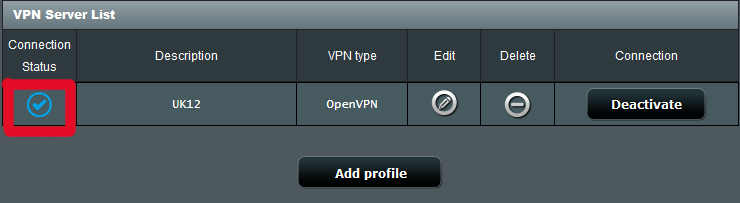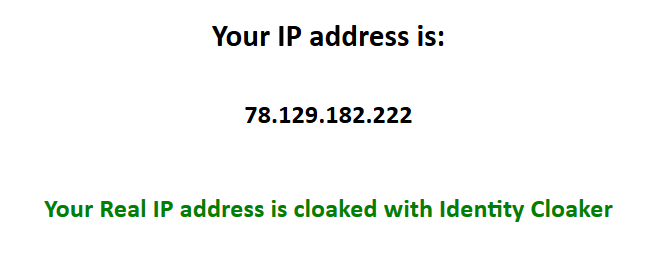Asus routers
It is possible to use our OpenVPN configs on Asus routers with OpenVPN support.
1. Downloading configs
You can get configs here. Please click on "Save link as" if you have troubles with download. Then extract downloaded zip to any folder on your PC.
2. Get into your router Admin interface
Please open your browser and get into your router admin web interface. It is usually on the IP address http:\\192.168.1.1 or http:\\192.168.0.1 with username/password admin/admin. Default values can be also found on a sticker on the bottom of your router.
In Admin menu Select VPN->VPN Client and Click on the button "Add profile".
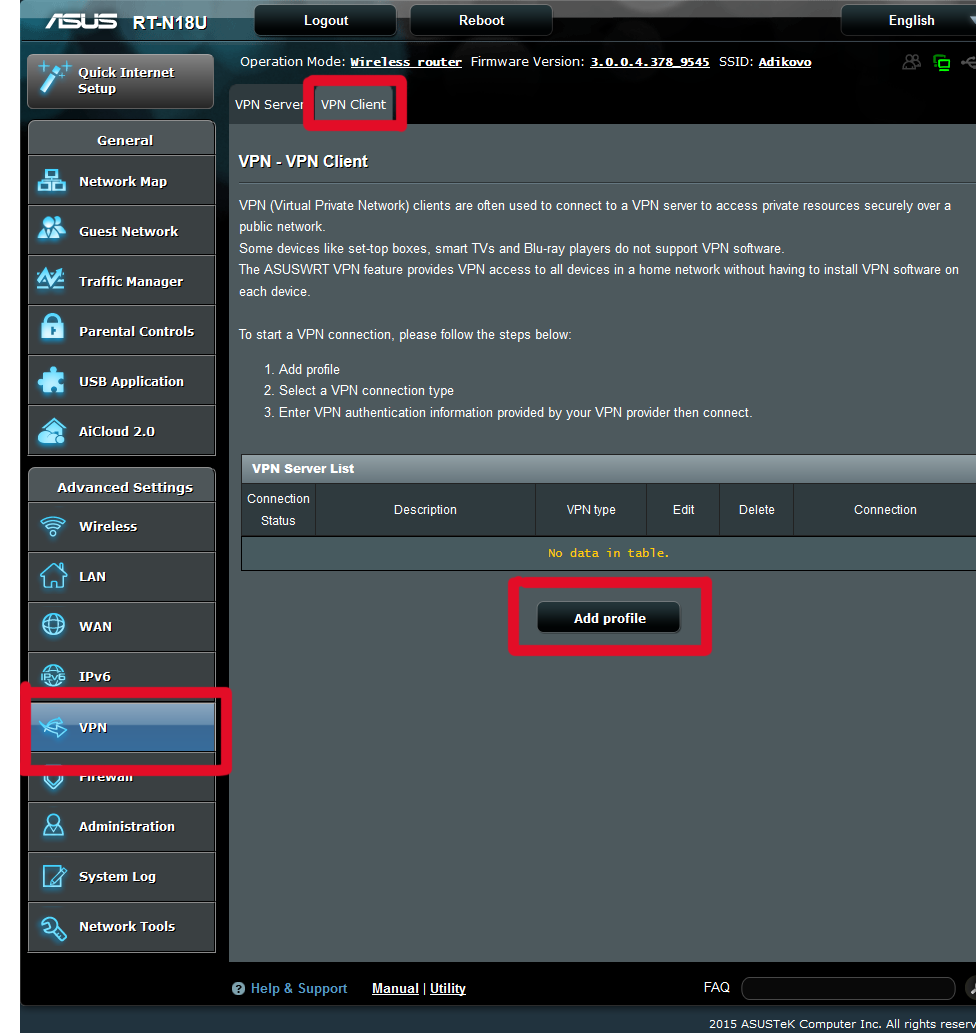
3. Configure your VPN
Please verify that your credentials are working at your member area and you have a valid subscription before proceeding.
Now please select OpenVPN tab and fill description for VPN and use your own IDC Credential for username/password fields. Please remember that username needs to be used lower case and your password is case-sensitive.
Then you can upload .ovpn config from downloaded package by click on "Upload" button and confirm with OK.
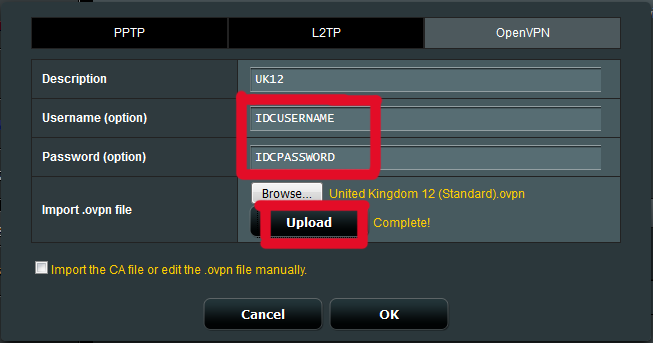
4. Activate your VPN
You should be now able to activate the VPN with Activate button.
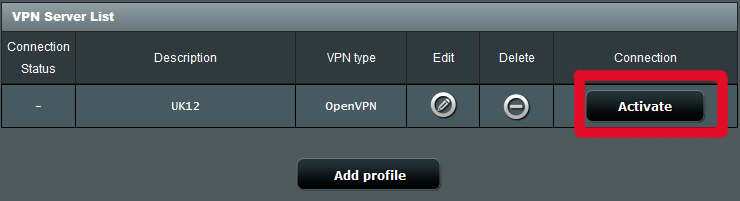
5. Verify that your IP is cloaked
You can now verify that the activated VPN is working.