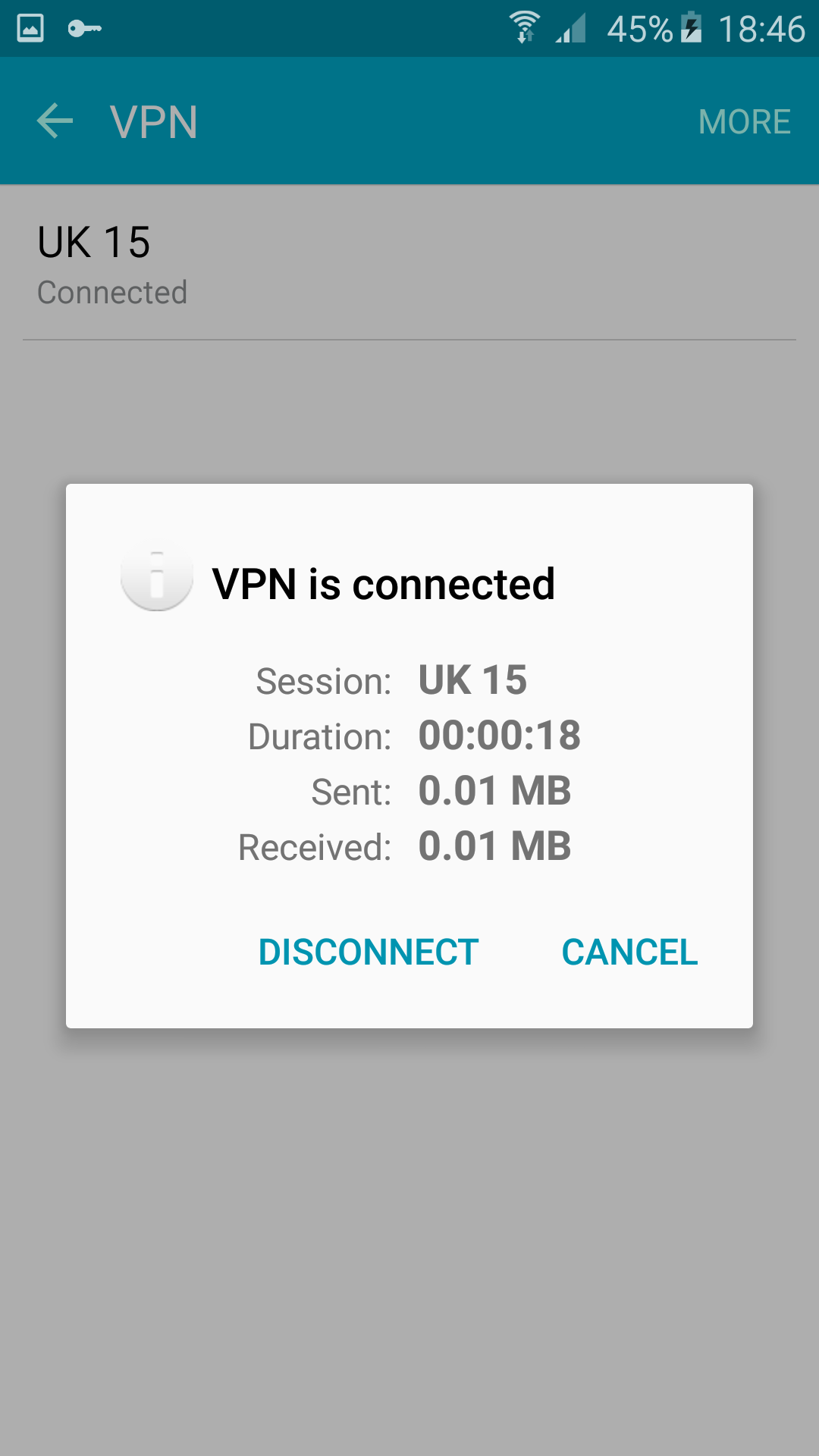Android L2TP/IPSec VPN
1. Creating VPN
To setup native Android L2TP/IPSec VPN please go to
Settings => More connection settings => VPN => Add VPN
And use following info
Name: Arbitrary (UK15 for instance)
Type: Select "L2TP/IPsec PSK"
Server address is: uk15.identitycloaker.net – without "http://" and "/" after (for UK12 server)
L2PT secret: (not used)
IPSec Identifier: (not used)
IPSec pre-shared key: "idcvpn4876" (without quotes)
Available IPs:
AU2, CA2, CH1, CZ1, DE2, FR5, IE4, NL2, SE2, IT2, PL1, ES1, UK4, UK7, UK8, UK9, UK10, UK 11, UK 12, UK13, UK14, UK15, US3, US4, US5, US6, RU1, NO1 , PT1, AT1
To access them, replace the "uk15" part in uk15.identitycloaker.net with any of these.
Now please save the settings.
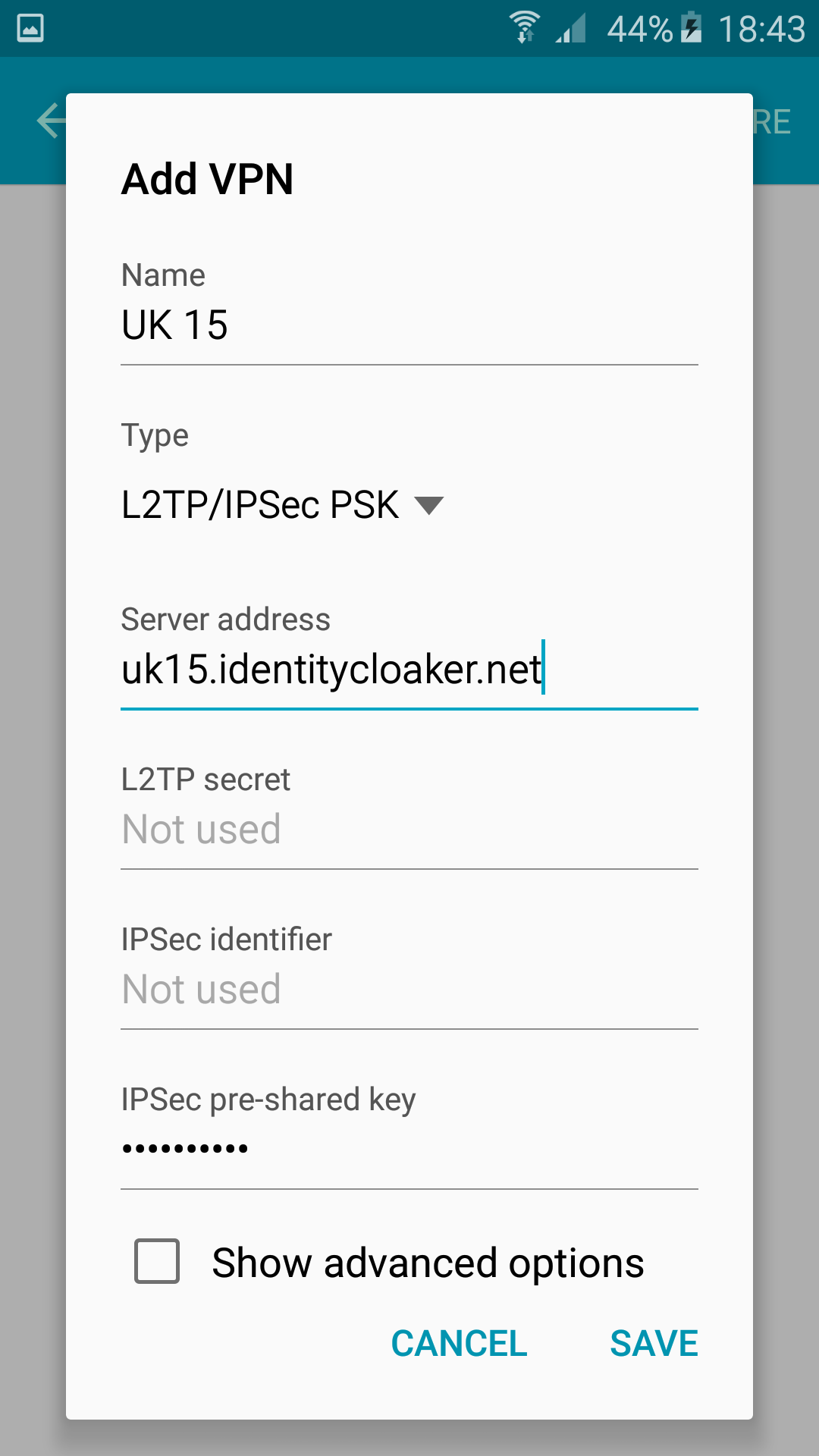
2. Connecting VPN
Now you can connect to the VPN with a tap.
You will be asked for you login details just before connection attempt.
Please verify that your credentials are working at your member area and you have a valid subscription before proceeding. Please note that username needs to be used lower case and your password is case-sensitive. You can reset it here.
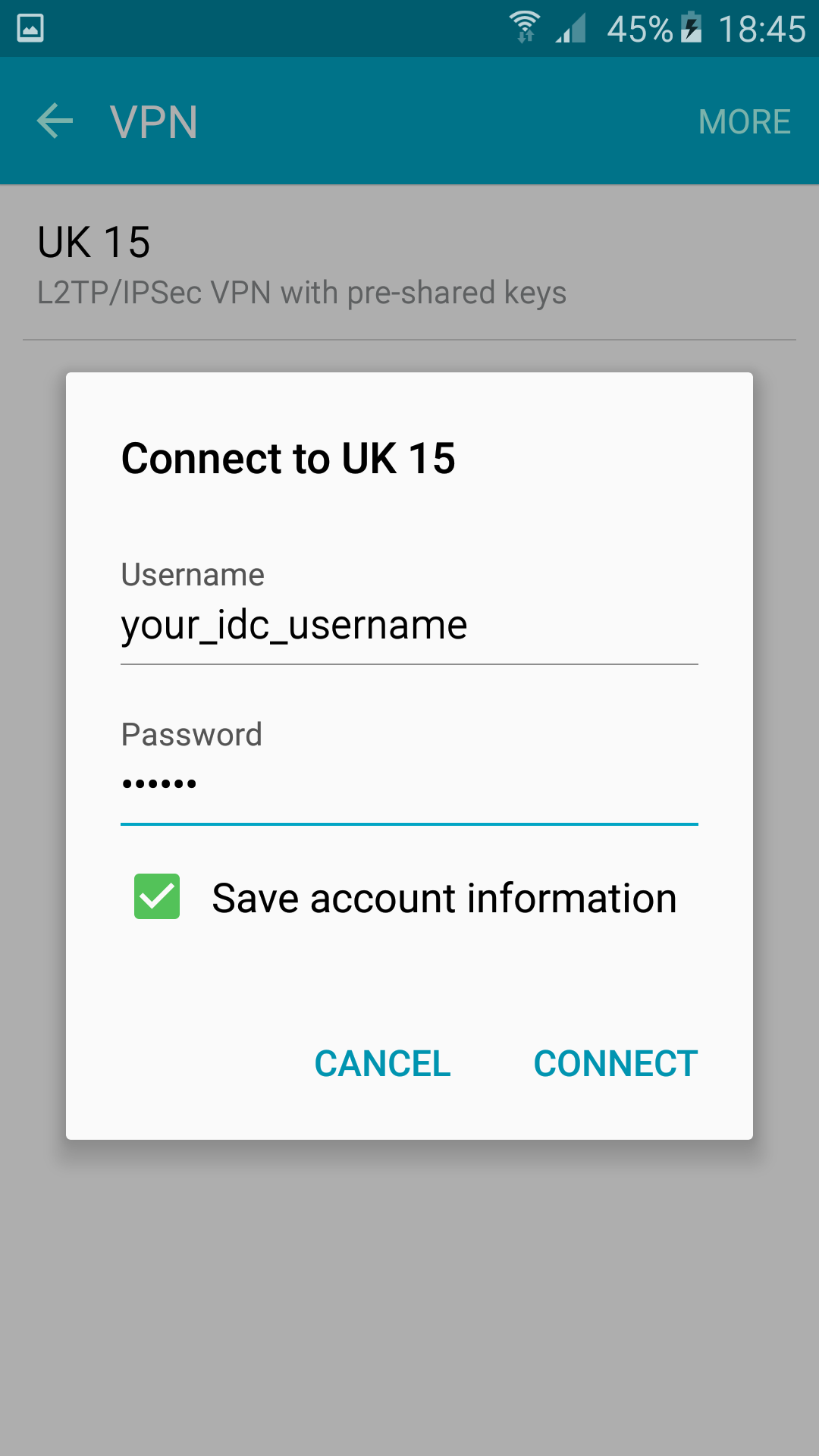
3. Connected
You should see "Connected" status after the connection is established.
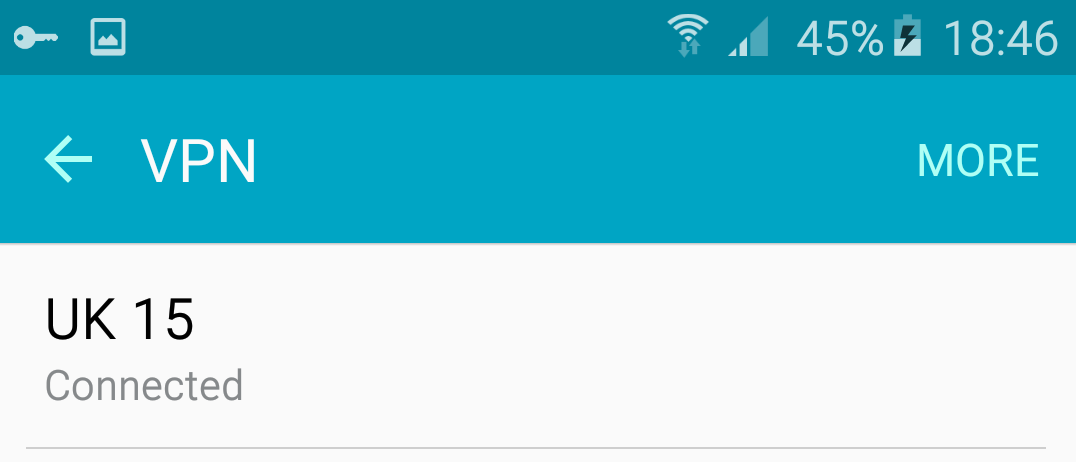
4. Disconnect
You can get a status window after a tap on VPN and disconnect there.