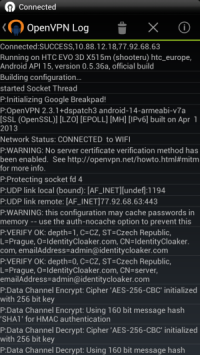'Identity Cloaker for Android 4.0.3+ (no root required)
With OpenVPN for Android you can connected to Identity Cloaker servers on your Android phone. It is easy although this tutorial may looks long.
Alternatively you can use FeatVPN Which is more user friendly but it may be a little slower.
Step 1 - Get OpenVPN for Android:
Please get "OpenVPN for Android" from the Play store. It is free. You can do it from your mobile phone or PC.
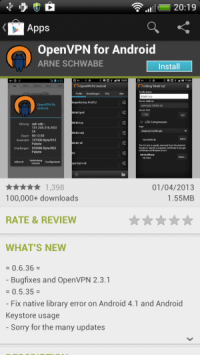
Step 2 - Get VPN configure files to your phone:
You can get all configs within one zip here (The zip needs to be extracted to your phone) Or you can pickup individual files here
The configs need to be stored in some folder on your phone. You can use your phone file browser or your PC and data sharing/mass storage.
Step 3 - Run OpenVPN for Android and add VPN servers:
1,Please run "OpenVPN for Android". And click "folder" icon at right down corner. It will allow you to browser your phone file system and add a new VPN server.
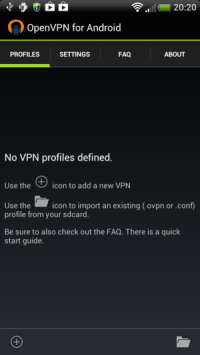
2,Tap a config file (stored in step 2) fro example "United_Kingdom_10.ovpn". And press "Select" button in the left down corner.
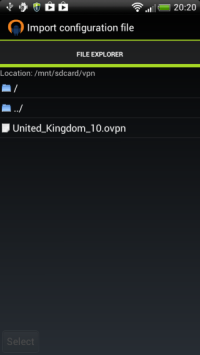
3,The config file should be parsed (you can ignore details in the log).
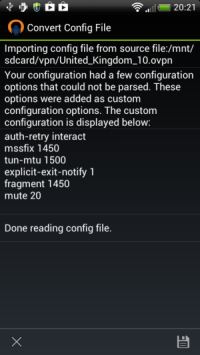
4,Pres "save" icon in the right down corner.
5,Now you should see the new server in the list. Click edit icon next to server name (right side).
6,Tap basic link.
7,Fill-up your IDC username to "Username" field, IDC password to "Password" field.
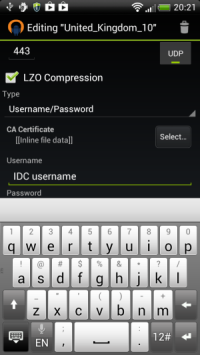
8,Get to the main server list by pressing "back" button.
9,You can connect to the new server by a single tap on it. The connection can by closed by the cross icon at window header.