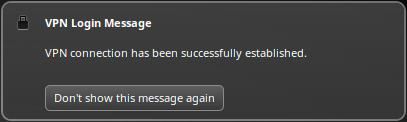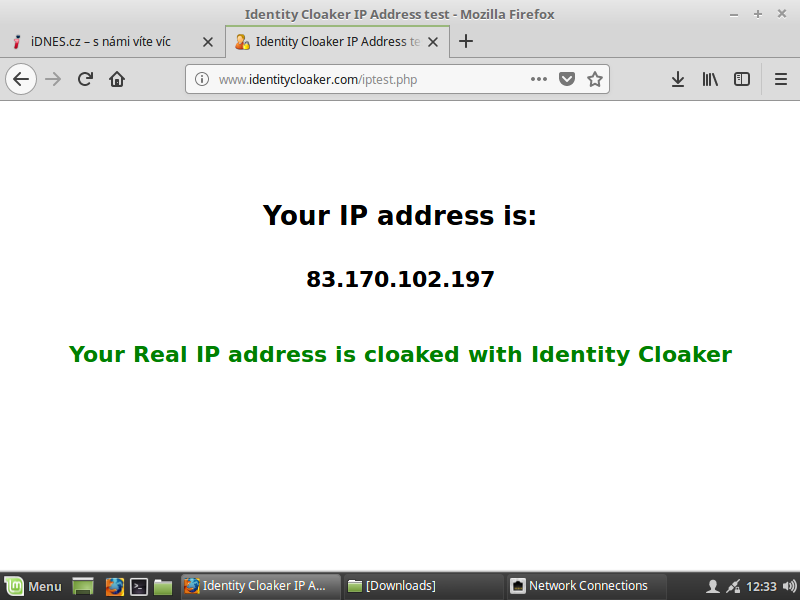Ubuntu 14.04 LTS+ a and Mint 17.3+ Cinnamon OpenVPN config manual import
This tutorial shows you how to import selected config files from our OpenVPN package manualy. It was tested on Ubuntu and Mint distributions but it should work also on other Linux distributions based on Gnome desktop and with network manager installed.
Step 1 - Download our OpenVPN configs
You can get current OpenVPN configs here. Please donwload the .zip package and extract it.
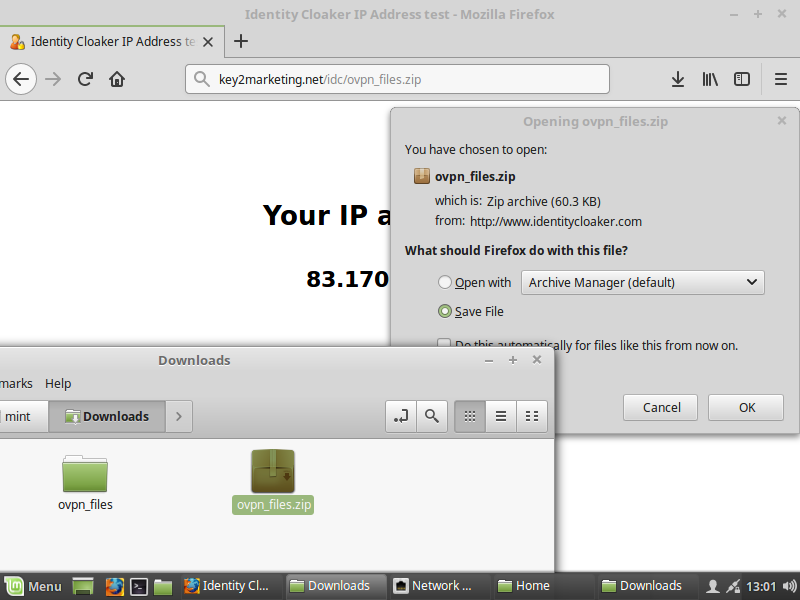
Step 2 - Run network manager and import OpenVPN configs
Now you can run the etwork manager from tray area (right bottom corner) and import OpenVPN config (left click).
Note: If you have trouble finding network manager then you may need installing the GUI with these commands.
sudo apt-get install network-manager-openvpn
sudo apt-get install network-manager-openvpn-gnome
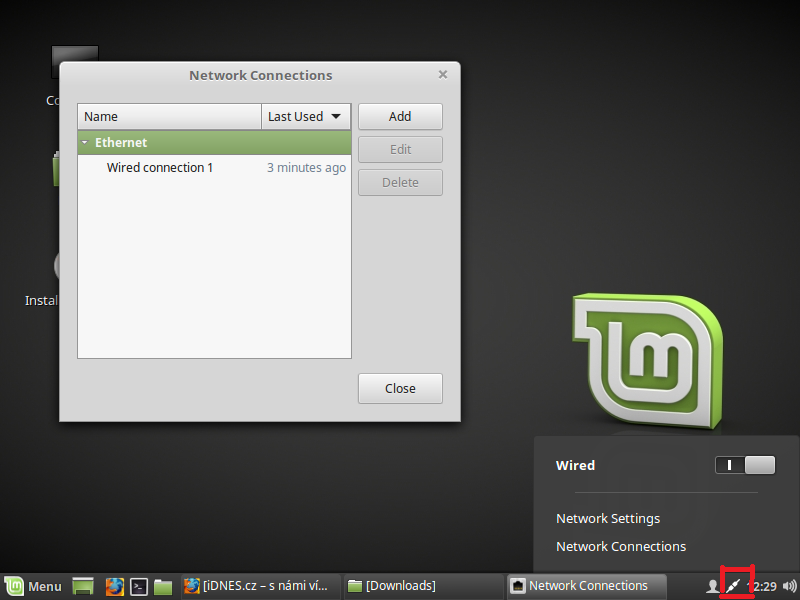
Click Add button and select the option "Import a saved VPN configuration..."
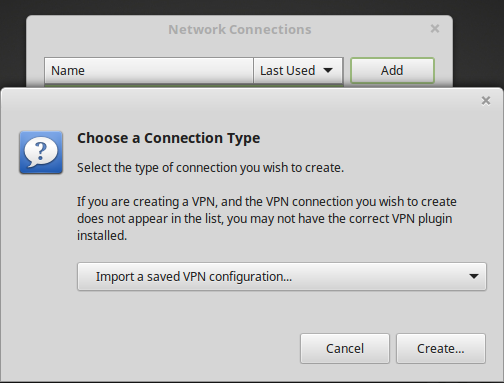
Now click Create button. You will be able to select prefered OpenVPN config from downloaded package.
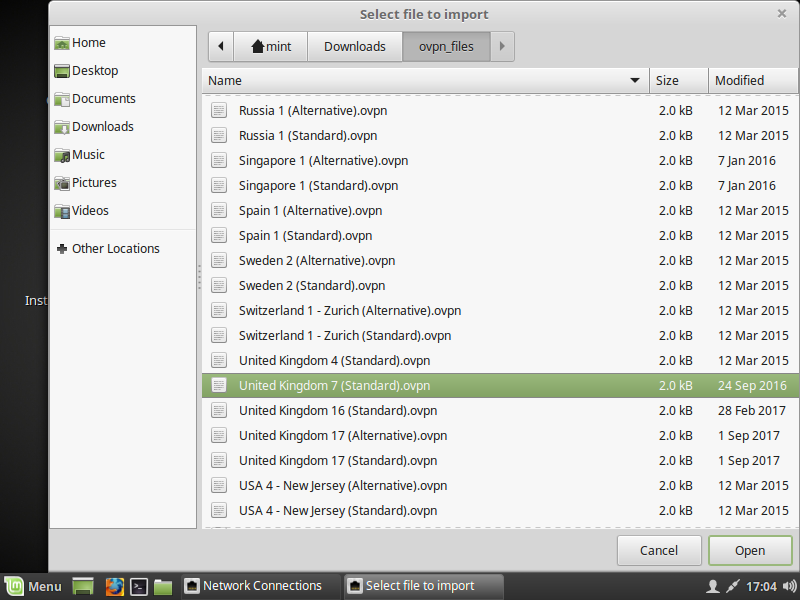
Click Open button.
Then you should be able to fill in your IDC credentials. Please check your IDC Welcome mail if you don't remeber it.
Note: Username is NOT your whole email address. And it need to be typed in lower-case form.
Note 2: In older Mint versions you may need to select Authentication type to password manually and also find CA Certificate (ca.crt) in our package - keys folder.
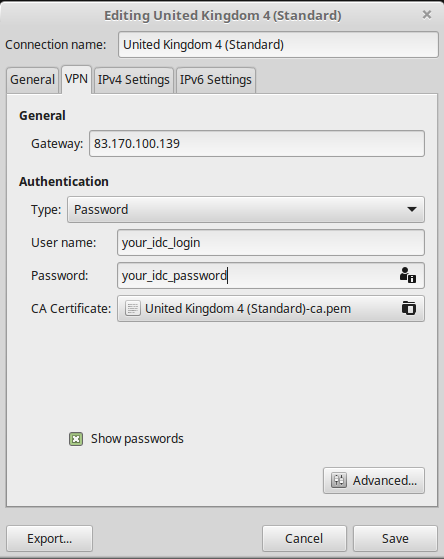
Click Save button.
Note: You may be asked for new keyering password. Keyering will help you with storing your VPN passwords. You can pick any password you want. But you need to remeber it for future usage. Although it is possible to reset the storrage (but all stored passwords will be forgotten).
Step 3 - Connect to created VPN
Now you should be able to connect to the OpenVPN. Just select the new item from tray area menu (left click)
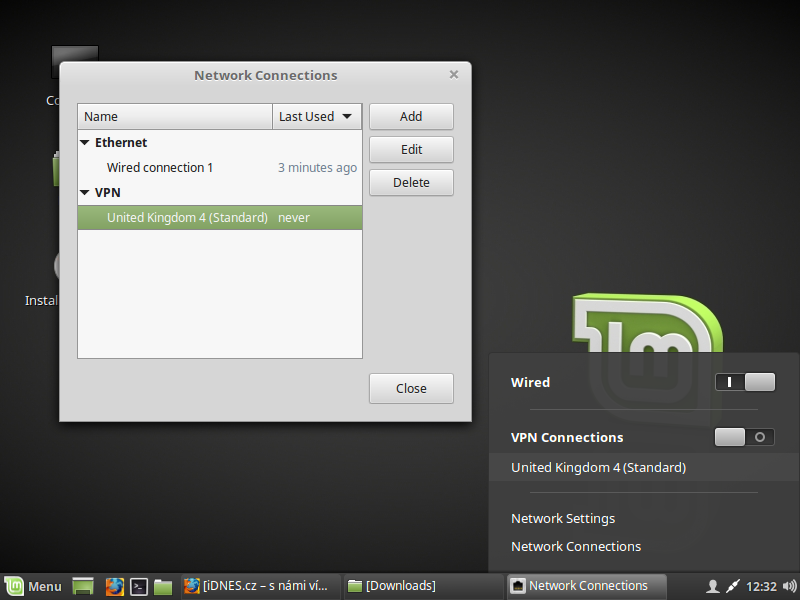
Step 4 - Verify results